
Finding the right free app for online teaching is tougher than it sounds. There’s a dizzying lineup out there, but not all of them are actually helpful for teachers or students. Most people just want a tool that works smoothly, doesn’t cap classes at 10 minutes, and isn’t a pain to figure out.
Let’s cut through the noise—nobody wants to waste hours setting up a class, only to realize the app shoves you out after 40 minutes or charges extra for basic features. The truth? A few apps really do stand out for being free, easy to use, and packed with the right features.
Whether you’re running a full-on math lesson or leading an informal language chat, it’s tempting to just default to whatever’s popular. But if you peek under the hood, some free platforms actually hide the coolest tools. There’s big differences in how they handle big groups, screen sharing, virtual whiteboards, and whether your students have to set up an account.
Stick around because there’s more to this than just picking Zoom or Google Meet. One or two under-the-radar apps might save you a ton of headaches—if you know where to look.
- Why Free Apps Matter for Teachers
- Zoom vs Google Meet: Face-Off
- Controls, Limits, and What Gets Annoying
- Hidden Gems: OutSchool, Jitsi, and More
- Tips for Making the Most of Free Platforms
- What to Watch Out for (Before You Commit)
Why Free Apps Matter for Teachers
Money’s tight in a lot of schools and for most teachers doing online classes. Not everyone’s got a big technology budget, and asking students or their families to pay for another subscription isn’t going to fly. That’s where free online teaching apps swoop in and save the day. These tools help teachers get basic lessons going, whether for group classes or one-on-one sessions, without worrying about who can afford what.
It’s not just about cost. Free platforms are way easier to try out, switch up, or dump if you find something better. No contracts, no credit card drama. If you’re dealing with younger students (or anyone new to tech), you want something they can use with as few hoops as possible. Most free apps keep the setup simple—usually no more than a quick sign-up or sometimes just a link to click.
There’s also the issue of scale. If you’re teaching a big class, need breakout rooms, or want to share your screen, you don’t want to hit a wall where the app demands extra money. Some of the best-known platforms keep essential features there for all users—at the very least, you can run a lesson, chat, and share materials.
Free apps help level the playing field, especially in places where not all students have access to fancy devices or steady internet. Here’s a quick look at how free apps stack up for teachers and students:
| Benefit | Impact |
|---|---|
| Zero Cost | Teachers and students spend nothing to join online classes |
| Easy Access | Almost anyone can get started with just internet and a device |
| Faster Setup | Most apps work out-of-the-box, no IT headaches |
| Flexible Use | Switching to another tool doesn’t waste money or time |
Before free apps exploded, a lot of online teaching just didn’t happen for cash-strapped schools or tutors. These platforms have busted open access to learning, especially for learners from all sorts of backgrounds. And let’s be honest, even if your school can afford something pricey, it doesn’t hurt to have a backup that works anywhere, anytime, for free.
Zoom vs Google Meet: Face-Off
If you’re teaching online, chances are you’ve tried Zoom or Google Meet. Both are super popular, free to start, and work on just about any device. But is one actually better for teachers? Here’s what you really get with each.
Zoom lets you host meetings for up to 100 participants on the free plan—but there’s that 40-minute time limit. If your class goes longer, everyone has to log back in, which gets old fast. The good news? You get breakout rooms, a whiteboard, polling, and even a hand-raise feature. Zoom’s screen sharing is dead simple and supports things like sharing audio or playing videos in decent quality. But your students either need the client app or log in through a browser, and for bigger kids or teens, that’s usually fine. For younger students, it may be a hassle.
Google Meet dropped its strict time limits a while back: now you can run sessions up to 60 minutes for free, also with up to 100 people. There’s no forced app download—your students just click a link and go, as everything runs inside Chrome (and even mobile browsers). You get real-time captions, screen sharing, and now even basic breakout rooms (though you need a Google account for more advanced host tools). The whiteboard is powered by Google Jamboard, which is handy for quick sketches but isn’t quite as slick as Zoom’s.
Here’s a quick look at what matters most for free online teaching on these platforms:
| Feature | Zoom (Free) | Google Meet (Free) |
|---|---|---|
| Max Participants | 100 | 100 |
| Session Time Limit | 40 minutes | 60 minutes |
| Breakout Rooms | Yes | Basic / Limited |
| Screen Sharing | Yes | Yes |
| Virtual Whiteboard | Yes (built in) | Via Jamboard (basic) |
| Recording | No (paid only) | No (paid only) |
| Browser Access | Yes, but works better in app | Yes, smoothest in Chrome |
| Account Needed | Yes, for host and useful features | Usually yes, but guests can join without |
For lots of quick classes, Zoom’s breakout rooms are a win—group work, small discussions, you name it. But that 40-minute cut-off can break the flow, especially for anything longer than a quick lesson. Google Meet doesn’t nag you with so many pop-ups, and the longer session helps if you teach older students or run workshops. On the flip side, you’ll miss some of Zoom’s bells and whistles.
If you’re just starting and want zero hassle, Google Meet’s run-in-browser feature is hard to beat. If group work or interactive games are key for you, Zoom is still in the lead. Either way, both cover the basics for most free online teaching needs—just don’t expect to record and save your lessons unless you pay up or find a workaround.
Controls, Limits, and What Gets Annoying
Every platform has its “gotchas” when it comes to running a free online teaching session. Zoom is notorious for the 40-minute cut-off if you’re on the basic plan. That means the clock is always ticking, and you’ve got to restart meetings if class runs long. Not cool if you're in the middle of something important.
Google Meet scores better here, at least for now—most teachers are still getting 60 minutes per meeting without paying a dime. But Google loves moving the goalposts, so keep an eye on policy changes. Both Zoom and Meet let you control who can speak, mute others, and share screens, but Google Meet’s controls are a bit streamlined, while Zoom has more advanced settings (like letting you split students into breakout rooms, which is huge for group work).
On both, you’ll need to double-check student permissions. Kids can sometimes bounce themselves in and out or unmute at just the wrong time if you don’t lock it down. Also, on free Zoom accounts, cloud recording is off the table. You can only save recordings locally. If you’re working from a school laptop or a shared device, that can turn into a hassle pretty fast.
Other annoying bits: Most free apps want everyone to have an account. Younger students might need adult help just to get in, which adds to your workload. And the fancier stuff—like polls, quizzes, or whiteboards—is often locked behind a paywall. You might only realize this when you try to use it mid-class and it’s suddenly “upgrade to pro!”
- Check if there’s a participant limit. Free Zoom lets you invite 100, but Jitsi gets laggy over 30 users. Google Meet works better for large public lessons.
- Look at app compatibility. Are you teaching from a Chromebook, iPad, or Android phone? Not all features play nice across devices.
- If you care about privacy, Jitsi is more secure by default, but you sacrifice a bit in terms of polish and reliability.
The short version: pay special attention to the meeting length, participant limits, and which features are really free. When you hit a roadblock, you’ll wish you’d scoped it out ahead of time.
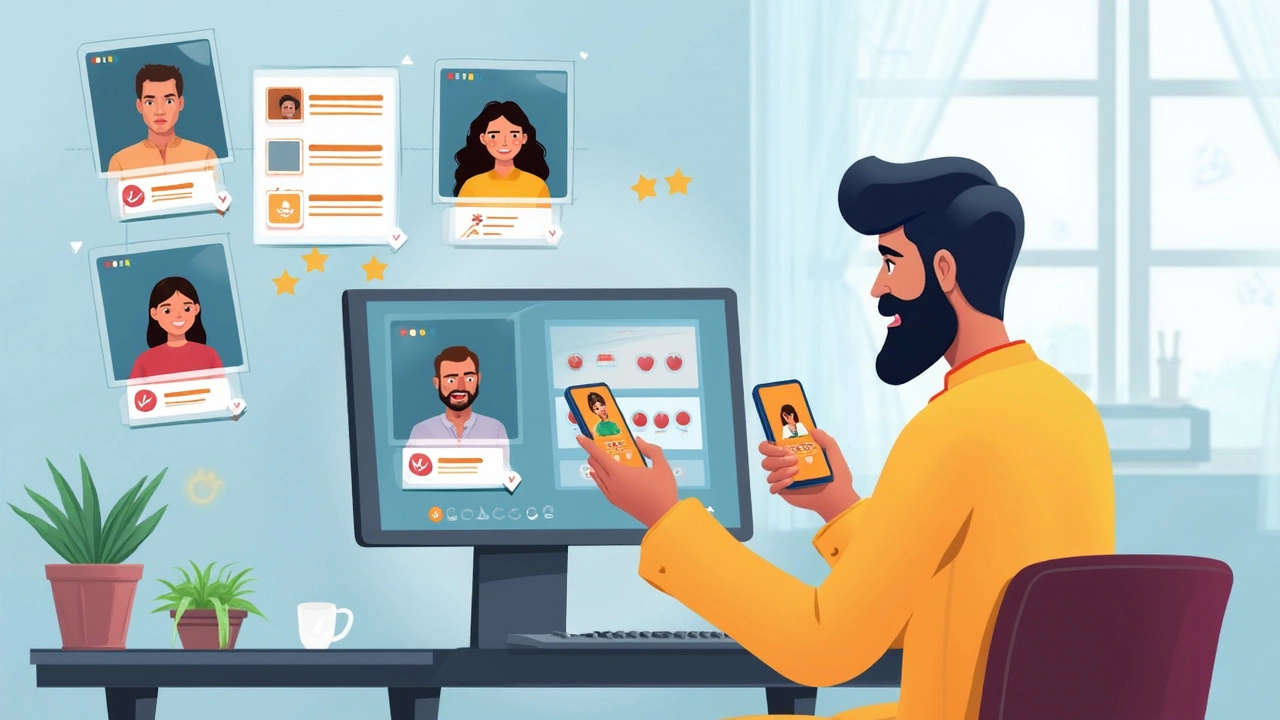
Hidden Gems: OutSchool, Jitsi, and More
Most people instantly think of big names for free online teaching apps, but there are a few under-the-radar tools that can totally change your teaching game. Let’s talk OutSchool, Jitsi Meet, and a couple of other surprise stars.
OutSchool isn’t your typical teacher app, but it’s worth a look if you want to run structured, small-group classes. While OutSchool does take a 30% fee from what students pay, there’s no cost for teachers to sign up and create lessons. The cool part: you set your own rates, schedule, and lesson topics. Plus, OutSchool’s built-in video platform means less juggling between tools. Their marketplace helps teachers reach new students without extra advertising.
Jitsi Meet stands out for being open-source and totally free with no time limits or user caps. You don’t even need to make an account—just share a link and you’re set. Teachers who care about privacy love it, since Jitsi doesn’t collect your data for ads. Features include:
- Unlimited meeting length
- Screen sharing and whiteboard tools
- Breakout rooms for small group work
- Custom backgrounds (yes, even for those messy home offices)
However, Jitsi won’t give you built-in homework assignments or fancy integrations. If you’re tech-savvy and want more control, it’s a solid bet.
Then there’s BigBlueButton, which a lot of universities and schools use for virtual classrooms. It’s not as pretty as Zoom, but it’s loaded with teaching tools: live polls, shared notes, and real-time quizzes. The only catch is, it’s a bit trickier to set up if you’re on your own—but some websites host free public BigBlueButton rooms, no install required.
Here’s a quick comparison to keep things simple:
| App | Time Limit | User Cap | Key Features | Best For |
|---|---|---|---|---|
| OutSchool | None (paid classes) | Varies | Marketplace, scheduling, built-in video | Teachers earning income |
| Jitsi Meet | None | None | No login, privacy, breakout rooms | Group classes, privacy-focused |
| BigBlueButton | None on public installs | Varies | Whiteboard, shared notes, quizzes | Interactive lessons, schools |
Heads up: with these hidden gems, you’re not going to get all the polish of premium platforms, but for teachers who want more say in how things run (or want to avoid Zoom fatigue), they seriously deliver. The trick is to try each one for a test lesson—see how it handles your teaching style, student devices, and internet speed. Sometimes, the less-hyped tools end up working best in real classrooms.
Tips for Making the Most of Free Platforms
Free doesn’t have to mean low quality. With a little know-how, you can squeeze a lot out of even the most basic e-learning apps. The trick is to work around their limits and use what’s already there to level up your classes.
First, always check video time limits before your first lesson. For example, Zoom’s basic plan cuts you off after 40 minutes with a group—super annoying if you’re teaching a double session. With Google Meet, free users used to get unlimited time, but that’s now capped at 60 minutes for groups. Plan your lessons to fit, or have a break and restart the meeting if you need more time.
Screen sharing is available on almost every free tool, from Google Meet to Jitsi. But here's a pro move: test your screen sharing and whiteboard before class starts. Some free versions have annoying quirks, like OutSchool’s whiteboard only working on computers, not phones.
Let your students know what’s coming. If you want them to join without hassles, pick a platform where they don’t need to create an account, like Jitsi. This reduces wasted minutes at the start of class.
Here are some practical ways to make these free online teaching apps work even better for you:
- Set up recurring meeting links for regular classes so students always know where to go.
- Use chat features for quick polls or Q&A sessions to keep kids engaged without fancy add-ons.
- Record your sessions if the platform allows it (Zoom and Meet do, but only sometimes on free plans). Great for students who miss class or want to review.
- Take advantage of browser add-ons like Chrome extensions for timers, attendance, or live quizzes—they can spice up even the most basic video call.
If you hit the limit on free features, team up with another teacher or parent. Truth is, most platforms give more options for “co-hosts” or alternate moderators, so use that for breakout sessions or group work.
Finally, make a habit out of updating your platform. Old versions get buggy, and updates often unlock new features or fix old annoyances. Staying current keeps your classes smooth and makes you look like you know what you’re doing—because you actually do.
What to Watch Out for (Before You Commit)
Choosing the free online teaching app that fits? Sounds easy, but some teachers end up frustrated because they gloss over the fine print. Here’s where people usually hit a wall.
- Time Limits: Zoom makes itself look welcoming, but the free version boots you after 40 minutes in group meetings. Google Meet used to have a 1-hour cap, but it’s quietly gone back and forth depending on Google’s mood. Other apps might quietly insert ads or limit how many times a week you can host.
- Group Size: Google Meet gives you 100 participants for free, but Zoom tops out at the same—just remember that time cut-off. Apps like Jitsi claim unlimited group size, but performance drops when you get more than 35 people in a call. Smaller platforms might surprise you with a 25-person ceiling out of nowhere.
- Privacy and Security: Not every app is tight on privacy. For example, some “free” teaching platforms collect student email addresses, share data with partners, or lack proper encryption. Jitsi is open-source and has a good reputation for privacy, but lesser-known apps might not.
- App Fatigue: Some platforms force your students to create accounts, download apps, or deal with endless pop-ups. That kills attendance fast, especially with younger students or families who aren’t techy.
- Hidden Costs: That free trial might sneakily convert into a paid plan after two weeks. Or you’ll be pitched to upgrade for “premium” tools like polls, recordings, or extra whiteboards. Always check if you’ll get spammed with upgrade offers.
Still unsure? Here’s a quick look at what the big names actually give you, minus the marketing fluff:
| App | Free Group Time Limit | Max Participants | Recording | Requires Account? |
|---|---|---|---|---|
| Zoom | 40 min | 100 | Yes (cloud/local) | Yes (Host & Guests) |
| Google Meet | 60 min | 100 | No (free) | Yes (Google Account) |
| Jitsi | Unlimited | ~35 recommended | No (limited) | No |
Keep your teaching easy and your students stress-free by double-checking these things before you invest time in a platform. And if it doesn’t make your life easier after a test run, don’t be shy—ditch it and try another.
More Articles
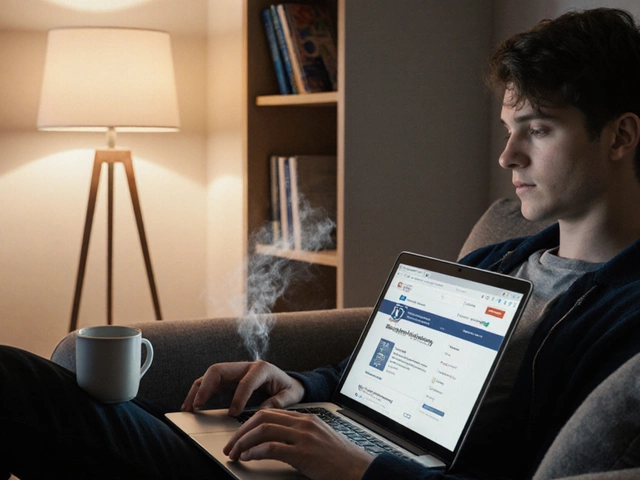
Which Degree Is the Easiest? A Practical Guide to Low‑Effort Online Degrees
Discover which online bachelor's degrees are the least demanding, their pros and cons, and a step‑by‑step guide to pick the right easy degree for your career.

Best Government Jobs to Aspire For
This article explores which government entities offer the best job opportunities and why. It delves into various factors such as job security, benefits, work-life balance, and career growth. Discover helpful insights and tips for preparing for a career in government. Uncover which regions or countries have a reputation for being top government employers. Equip yourself with information to make informed career decisions.

Understanding Low Salaries in Government Services and Their Impact
The article dives into the reasons behind low salaries for government services, focusing on factors like budget constraints and traditional pay structures. It also explores how these salaries compare to the private sector and the implications for job seekers. Tips for aspiring government employees to navigate these challenges are included. The piece aims to help readers make informed decisions on pursuing government careers.
